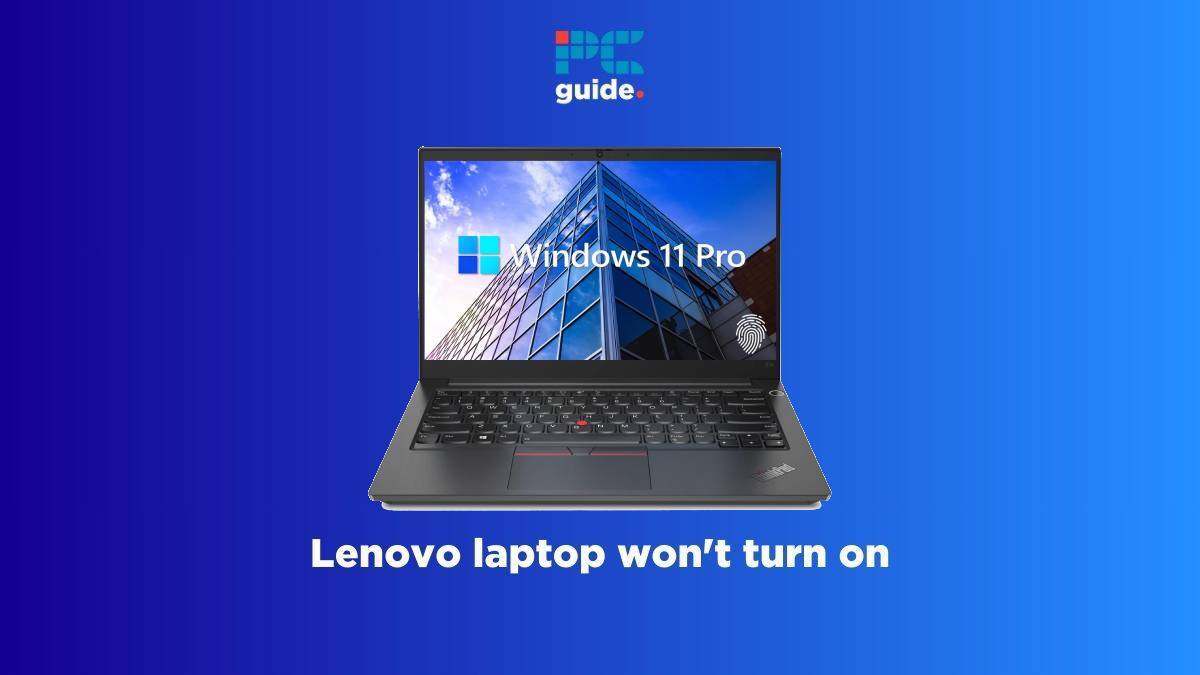Last Updated on
If your Lenovo laptop won’t turn on and you need it urgently for an approaching deadline or other tasks, then we’ve got you covered with multiple ways to fix this issue.
Lenovo is a renowned brand that has been a big name in the laptop industry for many years. However, as with all electronics, the chance of a component malfunctioning or an update messing up the settings is never zero. Most of these issues result in your laptop becoming unresponsive – which can be frustrating.
With that said, we’ve put together a list of possible causes and their solutions that are easy to follow and should get your Lenovo laptop up and running in no time. So, without further ado, let’s get right to it.
Why won’t my Lenovo laptop turn on?
Here are a few reasons why your Lenovo laptop might not be turning on:
- Faulty charger
- Physical damage
- Corrupt files and drivers
- Damaged battery
- An issue with the charging port
How to fix your Lenovo laptop that isn’t turning on
Step
Inspect your laptop for physical damage
One of the primary reasons your Lenovo laptop isn’t turning on is that it might’ve suffered from an unfortunate drop. This can cause some components to become loose or disconnected; for example, the battery might have lost its connection with the motherboard, which results in your laptop not working.
Other than that, check your power button, as, in some cases, it can become loose with too much use, or dirt can get stuck, causing it to not work properly. In this case, you can try carefully cleaning its edges with a brush or a toothpick and then turning it on again. If that doesn’t work, then move to the next step.
Also, remember to check your charging port for any visible damage, as that could also cause your laptop not to turn on as it isn’t receiving any power.
Step
Check your power adapter and cable
Since the charger is responsible for powering your laptop, it’s understandably one of the primary suspects for your laptop not turning on. You’ll need to visually inspect the adapter, transformer, cable, and port. If any part appears damaged, has cuts, or bends, that’s your cue to replace it, especially if the charger indicator light on the laptop doesn’t come on when plugged.
- Try charging another functioning Lenovo laptop with the charger
- Try using another power outlet
- Consider replacing the charger component that seems damaged
- If the charger powers on other laptops apart from yours, the charging port could be faulty
Step
Check the battery
Laptop batteries degrade over time, so it’s only a matter of time before they need to be replaced. If the laptop works with the charger plugged in but goes off immediately when the charger is disconnected, that’s a sign that the battery no longer holds a charge and should be replaced.
Unless you’re handy and good with repairs, it’s best to let a repair shop replace the battery, as the motherboard could be damaged if you don’t take the necessary precautions.
Step
Try the emergency reset hole
The newer Lenovo laptops come with an internet and external battery. While you may be able to remove the external battery, taking out the internal battery may present more of a challenge. However, Lenovo made things much easier by providing us with the “Emergency reset hole.”
This is a small hole in the bottom of the laptop that cuts off power from the internal and external batteries. Before starting this process, ensure that the adapter is disconnected. To begin the process, you need to take a toothpick or pin, insert it into the hole, press it for 15 seconds, and take it out.
After that, connect the adapter to the charging port and plug it into a socket. Turn it on, and it should power up. If it doesn’t, then the next step might help. Keep in mind that not all laptops may have this feature.
Step
Boot the laptop in Safe Mode
You might run into a blank or black screen that may seem like your laptop isn’t turning on, but in reality, it just isn’t booting up, so booting in Safe Mode can also fix that issue. Here are the steps you need to follow to boot your laptop into Safe Mode for Windows 10 :
- Hold the power button for 10 seconds to turn it off.
- Turn your laptop on by pressing the power button.
- When you see any signs of the laptop turning on, press the power button for 10 seconds to turn it off again.
- Turn your laptop on again.
- Your laptop should restart this time but hold the power button to turn it off again.
- Turn your laptop on again, let it restart, and you should be in winRE.
Once you’re in winRe, follow these steps:
- Select Troubleshoot>Advanced options>Startup settings>restart
- Your laptop should restart and present a list of options
- From those options, select the fifth option, which should be for Safe Mode with Networking.
Step
Seek professional support
If the mentioned steps don’t resolve your Lenovo laptop issues, then the chances are that there is a hardware issue that needs to be fixed professionally. With that said, it’s best to contact Lenovo Support for assistance.
FAQs
How do I force start a Lenovo?
If your Lenovo laptop has become unresponsive, then force restarting could fix whatever is causing the issue. To force restart a Lenovo laptop, press and hold the power button for 30 seconds, and you should see your laptop restarting.
Conclusion
There are several reasons why your Lenovo laptop isn’t turning on, and the severity varies. In most instances, it requires a cost-free fix like a power drain. If you’re lucky, it could also be an inexpensive fix, like replacing the charger, power button, battery, or RAM.
However, in rare cases, the motherboard could be the culprit. Unfortunately, motherboards don’t come cheap and require a technician to replace them, especially when a warranty doesn’t cover your unit. So, you can try the mentioned steps, and if none of these work, it’s a good idea to contact Lenovo Support for further assistance.
So, if it turns out that you’re looking for a new laptop, we’ve rounded up some of the best Lenovo gaming laptops available on the market to help you make an informed decision.