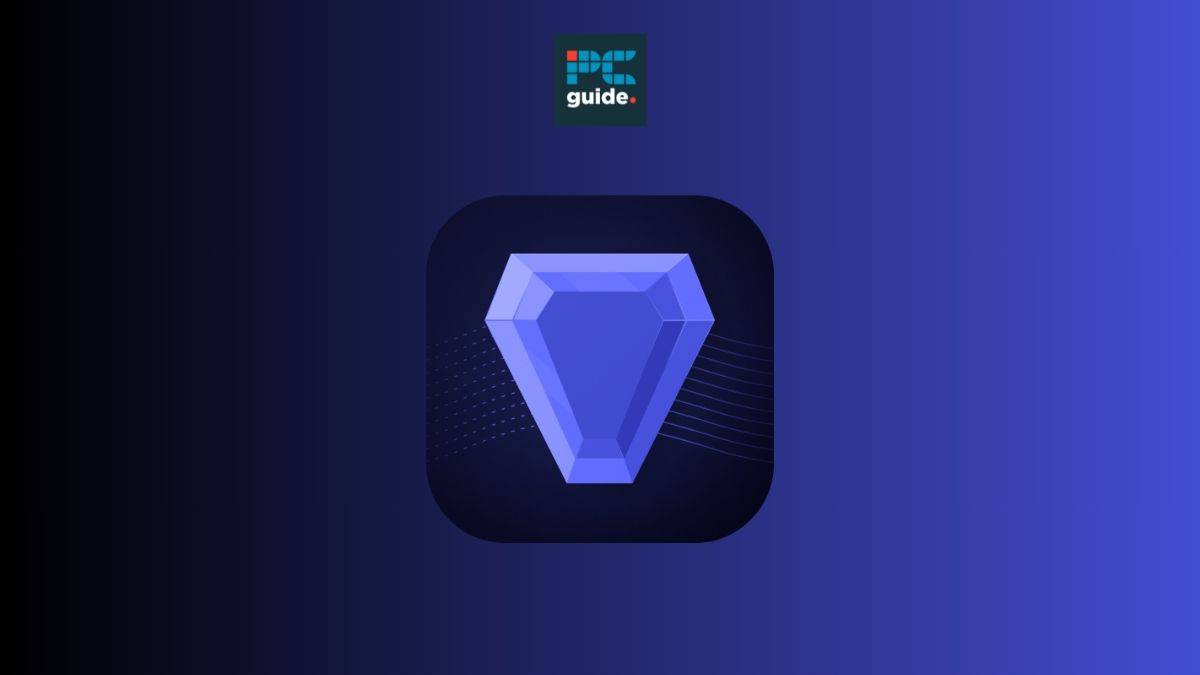Last Updated on
Topaz Photo AI is a downloadable AI technology powered image enhancer developed by Topaz Labs, an artificial intelligence software startup promising the gold standard in photo and video enhancement software. Topaz Labs offers a selection of software tools that can enhance the fidelity of your photography in ways that non-AI software cannot. You may be hoping to salvage and make adjustments to old family photos or find the best AI photo enhancer for your content creation. Either way, Topaz Photo AI may be able to help, and it is exclusively this image-enhancement software that we will be focusing on in this article.
Topaz Photo AI review – our experience (pros, cons, pricing)
4.5/5
Editor’s Rating
Topaz Photo AI is an excellent AI image upscaler, with several useful functions that you may not find in other solutions. This includes denoise, deblur, and a ‘fix compression’ slider for removing compression artifacts. Having tested these features across several images, they all do what they claim to do.
Facial recognition is spot-on with human faces, although I found it to overdo the processing. You can decrease the strength of the facial recognition post-processing all the way to zero and I found this to look far more natural. The upscaling will still be in effect, and very good at that.
The fact that software must be downloaded can be called a pro or a con. This is because, despite the speed and convenience of a browser-based solution, downloadable software can be relied upon regardless of your internet connection. As such, I consider the download-only nature of the software as neutral, except for the fact that the installation may take half an hour or more, as it did in my case.
- Excellent results
- Accurate facial recognition for humans
- Upscaling works great for source images of 200×200 pixels or higher resolution
- Includes de-noise and de-blur
- Integrations for Adobe software
- Installation may take 30+ minutes
- Inconsistent facial recognition for animals
- Upscaled faces are a little too smooth by default
- Source images of below 200×200 pixel resolution don’t work as well
How does Topaz Photo AI work?
Topaz Photo AI uses AI image models to enhance the fidelity of existing digital images, such as JPGs and PNGs. These images can be of anything, from landscapes to people to abstract art. The AI model has been trained on many examples of images, paired with downscaled counterparts, and by reverse-engineering this data it can ‘understand’ what the upscaled version of any image might look like. The upscaling process seen in Topaz Photo AI can increase the resolution and image quality of a photo and is similar to that of other AI enhancers on the market, including Krea AI and Magnific AI.
This is different from non-AI upscaling, in that traditional methods involve adding new pixels to an image and approximating the hue, saturation, and luminance of those pixels based on the properties of the surrounding pixels. The method that Topaz employs is more technologically complex, taking into account facial recognition and producing more refined results in many cases. However, we’d expect results to vary between images, and that’s precisely what we’ll be testing in this article.
Using Topaz Photo AI – my experience
In this review, I used the upscale and enhancement tools of Topaz Photo AI on several photos to compare the before/after results. My methodology involved taking a high-resolution photo of myself, and then downscaling that with bicubic interpolation (a non-AI process) to 50% resolution, saving that as a separate image. I repeat the process for 25% and 12.5% resolution, resulting in an image of just 100×100 pixels across — certainly not enough information for traditional methods to ever convincingly upscale and recreate the original.
I also tested how well it responds to an image that was specifically designed to fool facial recognition systems. This would be a serious test of both the AI abilities of Topaz Photo AI, as well as its facial recognition advantage. The images were tested with Topaz AI’s default “Autopilot” settings, which upscales by 4x and attempts to recover faces.
First impressions
The software itself feels reassuringly well-made, with a layout and color scheme that reminds me of Adobe software. In fact, there is a Topaz Photo AI plugin for Adobe Photoshop and integration with Adobe Lightroom that allows for AI upscaling within Adobe software. Of course, Adobe has its own AI tools known collectively as Adobe Firefly, but should you prefer Topaz Photo AI for any reason, this is something to keep in mind.
Processing is fast, and the results are impressive, but the software download could take half an hour or more (as it did in my case) depending on your internet speeds.
Quality of AI photo upscaling
In the following image, the four photos along the top do not use AI. These are the original photo, 50%, 25%, and 12.5% resolution downscales (from left to right). The four images along the bottom are those same photos, in the same order, but after AI enhancement from Topaz Photo AI.
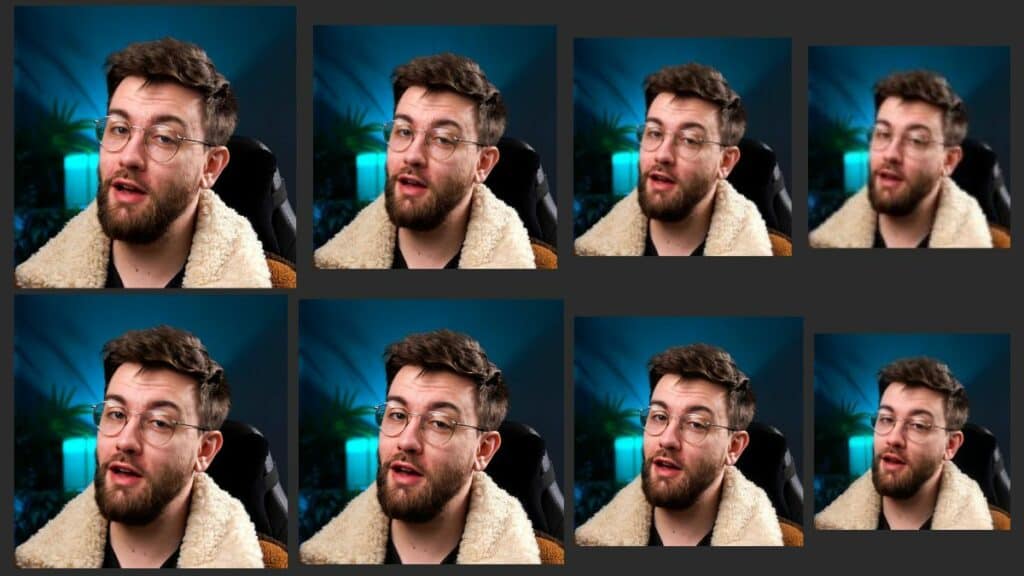
These are impressive results, with Topaz Photo AI appearing to bring back lost detail with surprising accuracy. There is, however, a substantial quality dropoff somewhere between 200×200 and 100×100 pixels. When providing a source image of less than 200×200 pixels, you can’t expect magic. In the image above, you don’t really get a sense of how this AI image enhancer has handled it — imperfect, when seen at a larger display size.
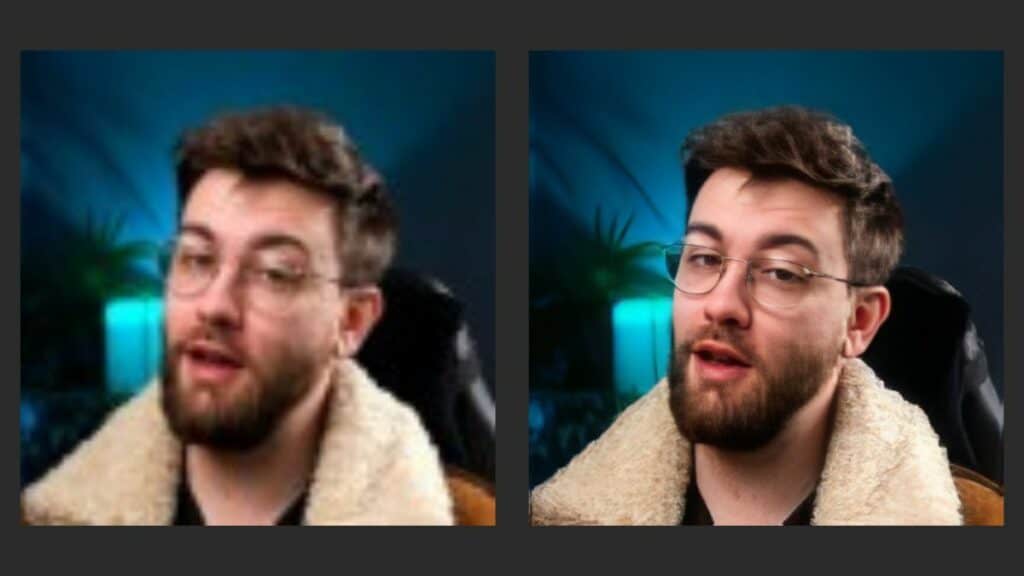
Here, you can see how the integrity of the face falls apart into mush. It is at least a distinctly different process from non-AI upscalers. While it isn’t great, I dare say it’s done a better job than traditional tools. You can see that it has found the edges of the subject, making them less pixelated and more distinct, as well as attempting to create realistic texture in my hair and collar — details that were completely lost in the original but well identified by the AI system. The worst detail here might be my glasses, which have lost their shine and shape, but this is no surprise. We can always predict that small and or thin objects will be more easily lost when downscaling.
In summary, Topaz Photo AI does a great job of upscaling low-resolution images. However, source images of below 200×200 pixels don’t seem to give the AI enough information to work with. It still does a valiant job and is better than the alternative, but would only pass as non-AI-enhanced in small display sizes.
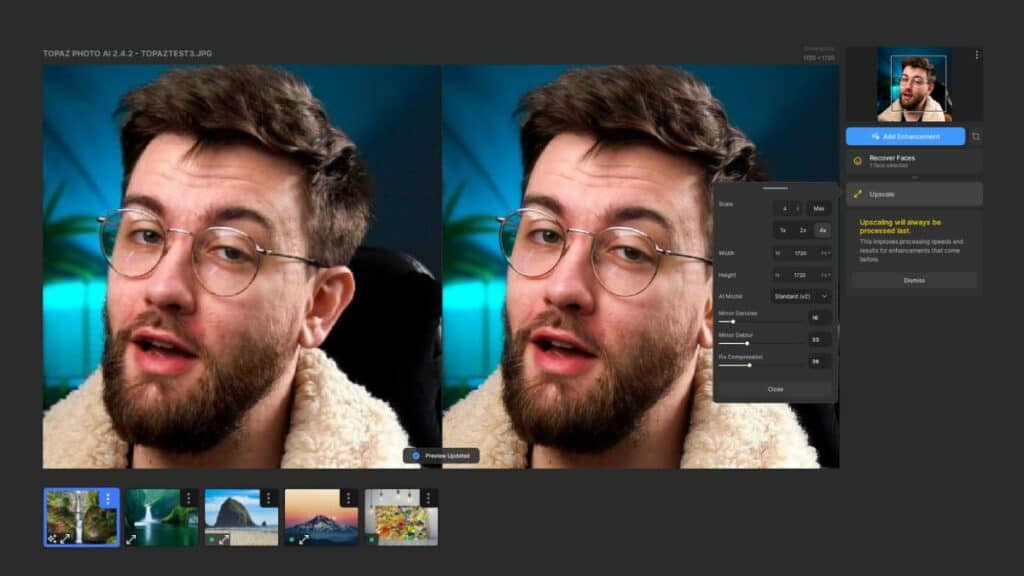
Accuracy of facial recognition upscaling
Layered on top of the baseline enhancements you can expect on most images, Topaz Photo AI employs facial recognition technology to apply extra enhancements designed just for faces. This extends beyond human faces to those of animals, as we’ll see in the following example.
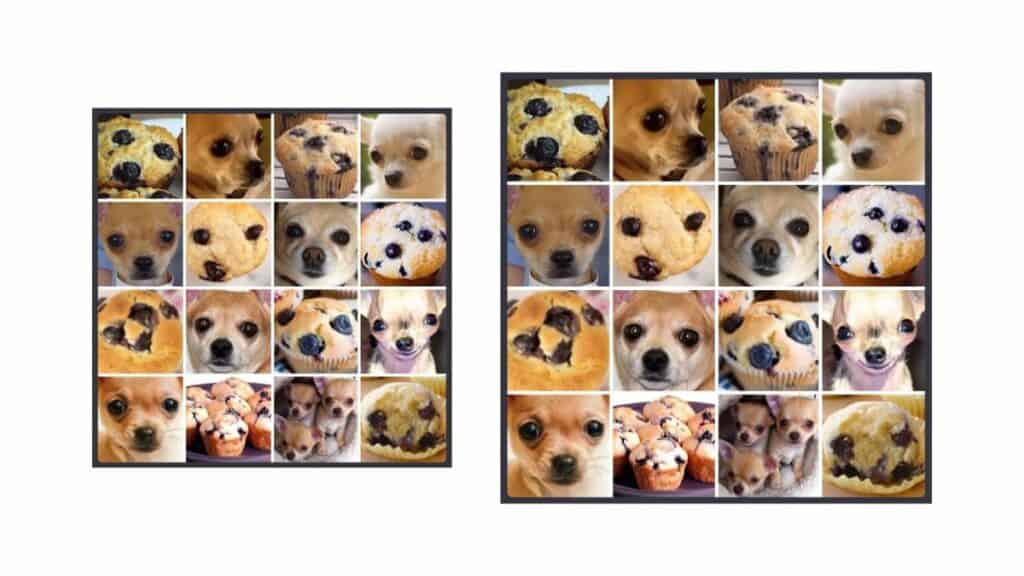
The image above depicts a 4×4 grid of photos — some of the chihuahuas, and some of the blueberry muffins. The visual similarity between the two subjects is humorous, but this is a genuine test of facial recognition software. If the software can consistently tell the difference between two categories because one has a face and the other does not, in spite of similar color and composition, then we know it’s looking for faces and not the other factors.
In this case, there is some base-level enhancement applied to every image (although that may not be obvious if you’re viewing this on a smartphone). For example, some of the photos in the original grid feature a jpeg compression artifact called color-blocking. This unwanted result of low color bit depth causes multiple adjacent pixels of ‘similar enough’ color to be saved as the exact same color to reduce the file size. From a visual assessment, I’d say it minimizes this artifact but doesn’t remove it entirely.
As for facial recognition, the difference in automatic enhancement between images of faces and non-faces is significant. Of 8 photos featuring chihuahuas, and 8 featuring blueberry muffins, it only selected 1 chihuahua as a face. However, it appears to have made significant fidelity improvements to 5 dogs and 3 muffins, while the others received some basic resolution and contrast enhancements.
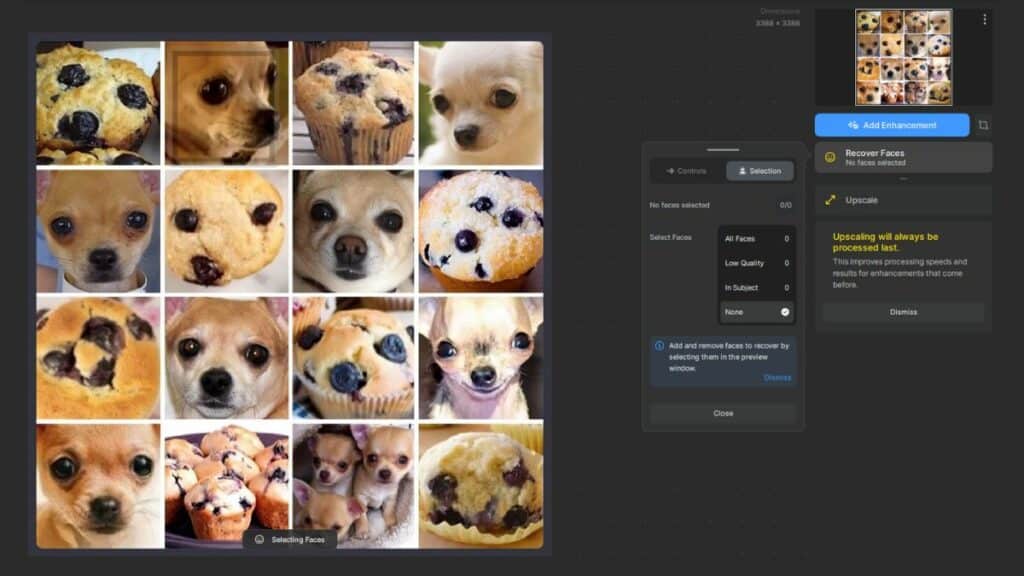
As a result, I’d say this aspect of the software needs work in edge-case examples like this one. When you’re not trying to deliberately fool it, however, it actually performs quite well. All images of human faces that I tested were correctly identified.
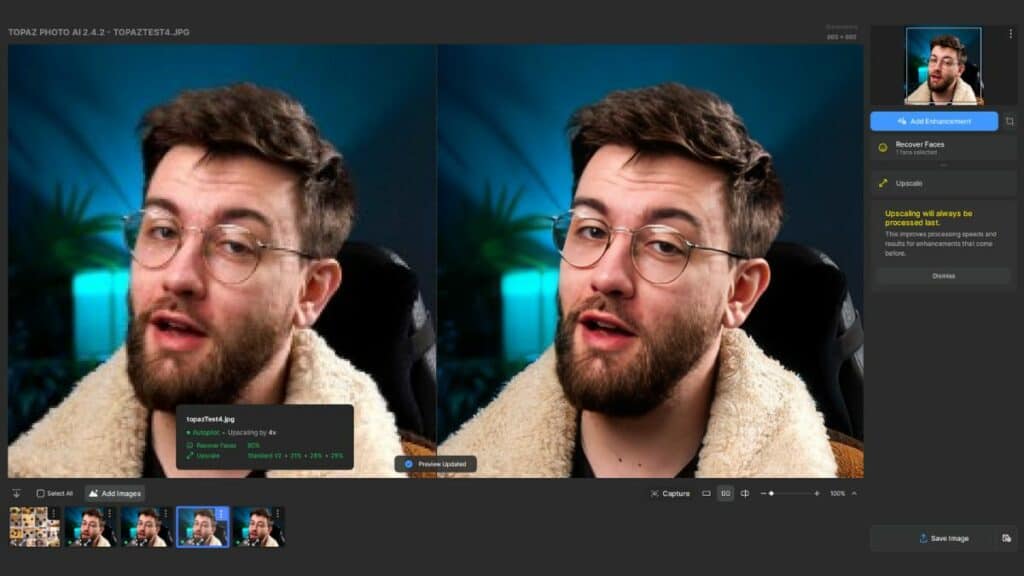
Pricing
There is only one option when purchasing Topaz Photo AI. For a one-time price of $199 you get a lifetime usage license on the version that you bought, plus a year of free upgrades. Additionally, you can extend your eligibility for upgrades for another year for $99.This purchase also includes plugins and integrations for Adobe Photoshop and Adobe Lightroom.
Final thoughts – is Topaz Photo AI worth it?
Yes, Topaz Photo Ai is worth it, and I’d recommend it to media professionals such as photographers and social media managers. There are many cases where a freelancer, working with various challenging clients who don’t have a firm grasp on digital media, may be asked for a higher resolution version of an image (or part thereof) that doesn’t exist.
Previously, there has been no magic wand to fix this problem. However, AI could fix this, and while it’s imperfect with very low-resolution source images, it’s impressively usable the majority of the time. We tested this software across several images of human faces, non-human faces, landscapes, and abstract art and found it to perform well enough across the board to justify the price.