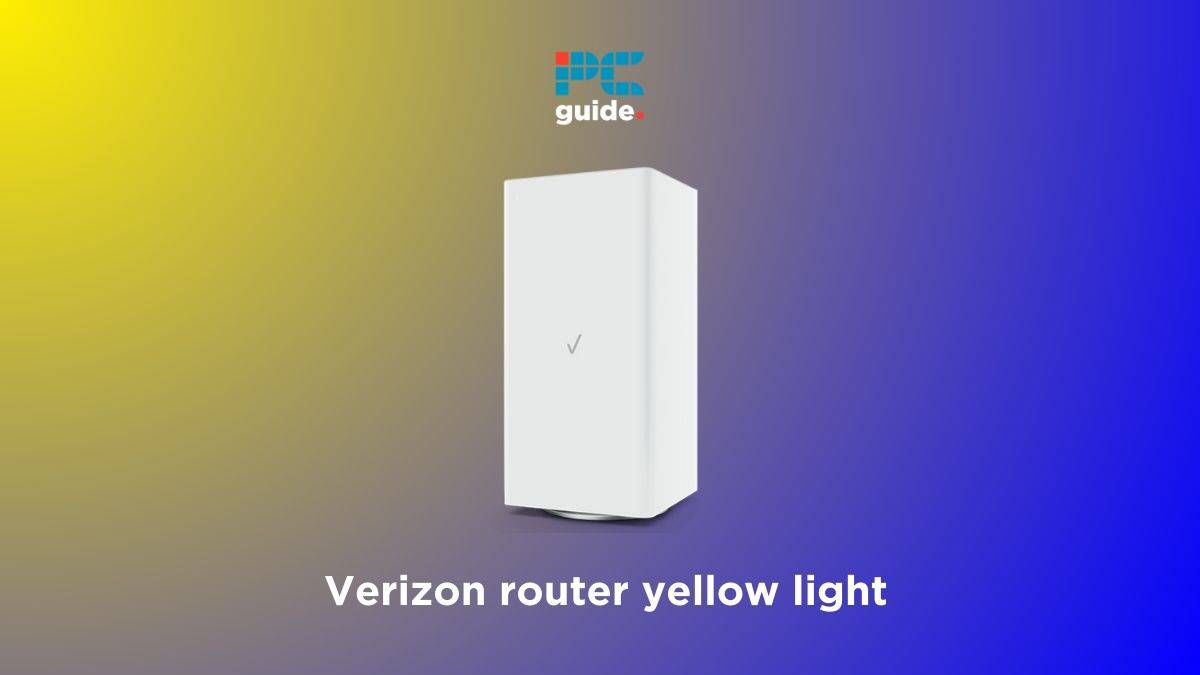Last Updated on
If you’re facing the Verizon router yellow light issue and are worried about it, we’ve got you covered with some fixes.
A solid or blinking yellow light on Verizon router indicates that no internet connection was found. It also sometimes means that the router failed to authenticate with Verizon’s servers or there are hardware-related problems. If the yellow light does not disappear on its own after a few hours, you’ll need to fix it yourself.
And this is where we come in with this guide. We’re here to help you understand the possible causes behind the yellow light and how you can fix it to quickly get back online.
What are the causes of the yellow light on Verizon router?
Here are some possible reasons why the yellow light appears on the Verizon router.
- Ongoing maintenance or local outage.
- Outdated firmware.
- Broken cables.
- The extender is damaged.
- The extender is not paired properly.
- Temporary bug or glitch.
- ONT is not working properly.
How to fix the yellow light on Verizon router
Here are a few methods that can help you quickly fix the Verizon FIOS router yellow light issue:
Step
Make sure there isn’t any outage in your area
Before trying to fix the issue using the advanced methods, make sure there isn’t any outage or ongoing maintenance in your area. Verizon thankfully has its own service outage portal, and you can quickly check it to learn about the current status. If there’s an outage, you can’t do anything but wait.
Step
Power cycle your Verizon router
Power cycling is different from a regular restart, as this requires you to keep your devices turned off for a certain period. On top of that, it is an excellent way to eliminate temporary bugs or glitches that may be causing the Verizon router yellow light issue.
Follow these steps to power cycle your Verizon router.
- Turn off the router.
- Remove the cable from the power outlet and the device.
- Wait for around 45 seconds.
- Plug everything back in.
- Wait for another two minutes, and then turn the router on.
It will take a few minutes for the router to completely turn on, but when it does, the issue will be resolved.
Step
Check your Verizon router for overheating or overloading
Overheating takes place when the router is placed at a spot where heat can not dissipate properly. To find out if your router is overheating, touch its front or top. If its warm, then there’s nothing wrong. But if its running hot, you need to turn it off immediately and change its location.
On the other hand, overloading refers to connecting more than prescribed devices to the router. If your router is meant to handle only 10 devices at the same time and you try to connect more, overloading will take place. This can cause performance issues and slow down your overall connection.
Step
Make sure there’s nothing wrong with the cables
Your router is connected to the wall using a cable, and if it gets damaged, the router will either stop working or give a yellow light. To find out if there’s something wrong with the cable, try using a new one, but make sure it is compatible with the device. If the yellow light is gone, the cable was the culprit. But if its still there, you can keep using the old one.
Step
Re-pair your extender
If you’re using an extender with your router, the yellow light on Verizon router may be indicating that the extender isn’t paired properly. To re-pair it, follow these steps.
- Bring both the router and extender close to each other.
- Press and hold the front buttons for at least seven seconds.
- After the devices enter pairing mode, they will automatically connect with each other and a blue light will appear on them.
Make sure the router and extender are not too far or too close to each other.
Step
Check the extender for damages
If the extender is not connecting to the router, there may be a software or hardware issue. For the first one, try re-pairing it two or three times. But if that doesn’t work, contact Verizon support and let them know about the issue. You will most likely have to send the extender back to them if there’s a hardware fault.
Step
Update your Verizon router
The yellow light on Verizon router also sometimes appears due to outdated software. If you have a habit of not downloading the latest updates, then you’re bound to run into issues. New updates add features and improve the overall performance of the router. On top of that, they also end up fixing issues that you may be facing.
To update your Verizon router, follow these steps.
- Go to the official website of Verizon or open the mobile app.
- Log in to My Verizon.
- Go to System Settings.
- Install all pending updates.
- Wait for the update to download and install.
The process may take a few minutes, so make sure to not turn off your router before it is over. Otherwise, you’ll start facing more issues.
Step
Reset the ONT
Many people don’t know about this, but there’s an ONT connected to your router if you have a fiber network. This is a small box that is either located inside your home. Sometimes, the router fails to refresh with a new IP address if the ONT lost power at some point.
To fix the issue, follow these steps.
- Unplug the ONT and router.
- Wait for two minutes.
- Plug the ONT back into the power outlet and wait for the lights to turn green.
- Now, plug the router back in and wait for it to turn on.
If the ONT was causing the issue, the yellow light on the Verizon router should disappear after this.
Make sure to turn on the router after the green lights appear on the ONT. Otherwise, it won’t work.
Step
Factory reset your Verizon router
If all else fails, you need to factory reset your router to revert it back to its default settings. In other words, it will take the router back to how it was when you purchased it. Also, keep in mind that you will have to set up everything again after the reset process is over.
Here is how you can reset your Verizon router.
- Find a small hole on the back of the Verizon router.
- Use a pin to press the button inside this small hole.
- Hold the button for around 15 seconds and let it go.
After a few minutes, your router will restart and connect to the network.
Step
Contact Verizon’s customer support
If you’re unable to fix the issue after trying everything, it may be a hardware problem. If this is the case, you need to contact Verizon and let them know about the issue. They will most likely send over a technician for help or ask you to send the unit back to them.
Step
Upgrade your router
If you’re using an old router, you might want to upgrade it. Routers stop working properly after some years, so you need to upgrade them whenever you get the chance. Verizon also offers equipment upgrades and you can request them to send you a newer version of the router.
Conclusion
The yellow light on Verizon router can appear for anyone, but it is something that can be fixed easily – if it’s not a hardware-related issue. You can try power cycling your device, use a new cable to connect it to the wall, or install the latest firmware. If that doesn’t do the job, try resetting your ONT. But if you think that it’s a hardware-related problem, contact Verizon so they can have a technician look at it. In case you’re finally planning to ditch your old device and upgrade to a new one, check out our top picks for the best routers for Verizon.